-
Registered User

 Left hand fingering display in TablEdit
Left hand fingering display in TablEdit
Hi, not sure about where I should be posting this. Anyway, I am a TablEdit user and need some help. It's about displaying left hand fingering above the tabulature. The manual says the fingering can be displayed as the finger number (1,2,3 or 4) inside a circle. I can not make this happen. I am able to display the fingering in the notation stave, but I usually only show the tabulature to save space and get most tunes on one page. Has anyone had any experience with this? Thanks.
....Rickker
1969 Gibson F5
-
-
Registered User

 Re: Left hand fingering display in TablEdit
Re: Left hand fingering display in TablEdit
Took a quick look Rickker. I could make it work per attached  .
.
Maybe that helps.
benny
-
-
Registered User

-
-
Registered User

 Re: Left hand fingering display in TablEdit
Re: Left hand fingering display in TablEdit
Thanks guys, this is exactly what I have been trying to do, but I have followed the same procedure that you described, but nothing happens when I click on "Apply". I am now wondering if there is not enough space between the notation and tabulature staves. Some time ago, I reduced this to get more measures on the printed page. Anyway, thanks for your replies and I will keep working on it.
.....Rickker
-
-
Registered User

 Re: Left hand fingering display in TablEdit
Re: Left hand fingering display in TablEdit
Got it!! I have a habit of messing around with settings when I shouldn't be. Here's what the problem was: For some reason, I had checked "Ad-Tab for Left Hand Fingerings" in the Advanced tab of the Options menu. When I unchecked this, voila! the fingering is now displayed within little circles, just as bennyb and sblock have described. BTW, (and I realize that this is off-topic) how did you paste the dialog boxes and other material into your postings above? There is so much to learn....sigh...
....Rickker
-
The following members say thank you to Rickker for this post:
-
Registered User

 Re: Left hand fingering display in TablEdit
Re: Left hand fingering display in TablEdit
Glad you found the source of your trouble! TablEdit has many, often confusing, options. That makes it powerful, but it can also be fragile, as you've discovered, if you change certain defaults to something else.
The images I used were just screen shots, saved out as png files. I did not use any special software.
-
 Posting Permissions
Posting Permissions
- You may not post new threads
- You may not post replies
- You may not post attachments
- You may not edit your posts
-
Forum Rules






 Reply With Quote
Reply With Quote


Bookmarks